NEW: EXCEL Import to Create and Update Sales Tax Items
You can create Sales Tax Items through EXCEL import. You can also import updates to existing Sales Tax Items through EXCEL import. Both of these functions can be done on a single spreadsheet import.
Step 1 - Export the Sales Tax Items list
The first step to creating or updating Sales Tax Items through EXCEL import in RIMSS is to export your existing list from the system.
a. Navigate to Company > Sales Tax > Sales Tax Items

b. Right-click on the column header and add the remaining columns in no particular order.

e. Your grid should include the following columns after adding the additional fields:

d. Click on Print and export the grid to XLSX format.

e. Your spreadsheet should display the same column headers as the one below, only without the colored shading. The orange shaded columns are the fields you added from column chooser in step b.

f. You can now update the fields in your excel spreadsheet.
- Item Name column:
- This column is required for the import to work correctly.
- If populated with an existing Item Name set up in the system, the system will UPDATE the Sales tax item.
- If populated with a name that does not exist in the system, the system will CREATE a new Sales Tax Item.
- Sales Tax Agency column:
- If you want to update the Sales Tax Agency, you will need to input the name of the Sales Tax Supplier into the "Sales Tax Agency" column. The system will look up Suppliers that are marked as "Sales Tax Agency" and populate the record with the matching name. If there is no matching name, the system will populate the record "Default Sales Tax Agency" if it exists.
- Limit Type, Taxable Limit, Rate After Limit, Print on Invoice, and Tax on Tax columns can be updated by typing the correct data into the field.
- Next Rate and Next As of Date columns:
- If you update the Next Rate, be certain to also update the Next As Of Date for the Sales Tax Item to be the effective date of the Sales Tax. You can make these updates early and use this date to tell the system when to implement the new rate. These columns are required if you are creating a new sales tax item. The "as of date" can also be set in the past or on the current date for existing taxes that are already in effect.
- If you are not editing all rows in the spreadsheet, you can leave the unchanged data or delete the column as is your preference. The system will not update any data that is unchanged.
- Columns Last Modified By and Last Modified Date will be ignored by the import. You can exclude these columns if you prefer.
- Once all updates you want to make are complete, you will save and close the spreadsheet.
Note: Rates should be input to EXCEL as a percentage. A Sales Tax Rate of 5 percent would have the value "0.05" but would be displayed as "5.0000%"
Example Spreadsheet as exported:

Example Spreadsheet after entering updated information to import (changes highlighted in yellow). In this spreadsheet we are updating Rates, Updating a Tax Agency, and Creating a New Sales Tax Item in the last row.

Step 2: Import the spreadsheet and update the Sales Tax Items
a. Navigate to Company > Sales Tax > Sales Tax Items

b. This will open the Sales Tax Items list. Click on the "Import" option at the top left of the screen.

c. The system will open the pop-up below. Click on the button to "Select File to Import".

d. Navigate to the saved spreadsheet, select the file, and Click "Open" to load the spreadsheet into the popup.

e. The workbook will now be notated under the "File Name" field at the top of the pop-up. You will want to click on the dropdown for "Sheet Name" to select the correct worksheet within your workbook. Once you have selected the correct worksheet, click on "Import" to load the data in the pop-up.

f. Once the data is loaded into your popup, you can review the information to ensure it is the correct information to update your Sales Tax Items. I have highlighted in yellow the changes that I made to the exported spreadsheet. Those changes are reflected correctly, so I am ready to click on "Transfer Data to Document".
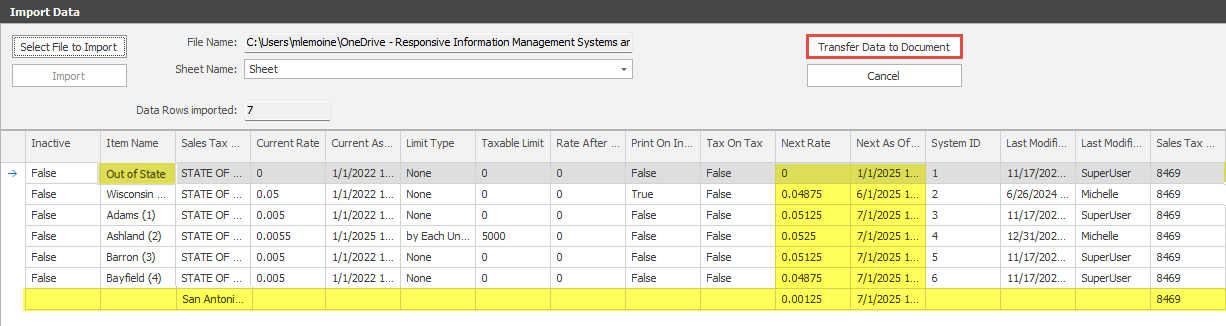
Once the system writes the updates, the pop-up will close and you will return to the Sales Tax Items list. At this point, you need to close and reopen RIMSS to load the new Sales Tax item information. Below is the Sales Tax Item list that now reflects the new updates, including the newly added item.
