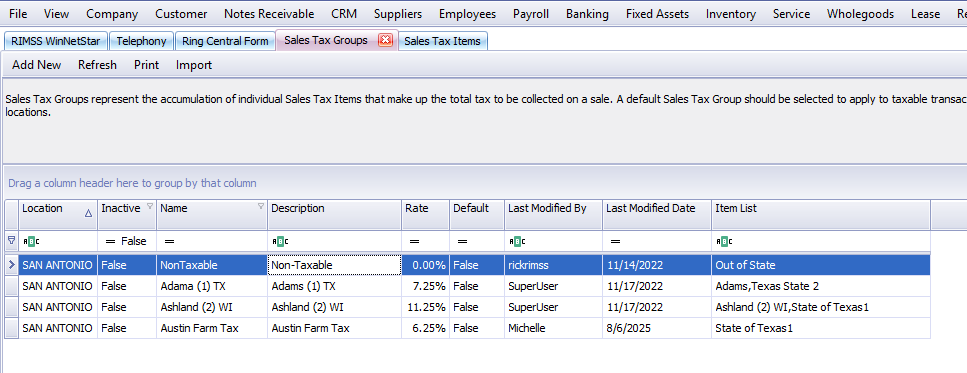NEW: EXCEL Import to Create and Update Sales Tax Groups
You can create Sales Tax Groups through EXCEL import. You can also import updates to existing Sales Tax Groups through EXCEL import. Both of these functions can be done on a single spreadsheet import.
Step 1 - Export the Sales Tax Groups list
The first step to creating or updating Sales Tax Groups through EXCEL import in RIMSS is to export your existing list from the system.
a. Navigate to Company > Sales Tax > Sales Tax Groups

b. Right-click on the column header and add the remaining columns in no particular order order.

e. Your grid should look like this after adding the additional columns:

d. Click on Print and export the grid to XLSX format.

e. Your spreadsheet should display the same column headers as the one below, only without the colored shading. The orange shaded columns are the fields you added from column chooser in step b.

f. You can now update the fields in your grid.
- Name column:
- If populated with an existing Group Name in RIMSS, the system will UPDATE the Sales Tax Group.
- If populated with a Name that does not exist in RIMSS, the system will CREATE the Sales Tax Group.
- Item List:
- If you want to change the list of Sales Tax Items with the import, you will add each Sales Tax Item Name separated by commas in this field. The system will update whether you add a space between items or not.
- Location column:
- This will create the Sales Tax Group in the Location entered. This is important if you are creating a group to be the default for a specific location.
- Inactive Column:
- You can activate or inactivate groups by entering True to inactivated or False to activate. We do not recommend inactivating tax groups or items that have been used in the system previously.
- Editing Data in the Worksheet:
- If you are not editing all rows in the spreadsheet, you can leave the unchanged rows or delete them as is your preference. The system will not update any data that is unchanged.
- Columns Last Modified By and Last Modified Date will be ignored by the import. You can exclude these columns if you prefer.
- Once all updates you want to make are complete, you will save and close the spreadsheet.
Note: Rates should be input to EXCEL as a percentage. A Sales Tax Rate of 5 percent would have the value "0.05" but would displayed as "5.0000%"
Example Spreadsheet as exported:
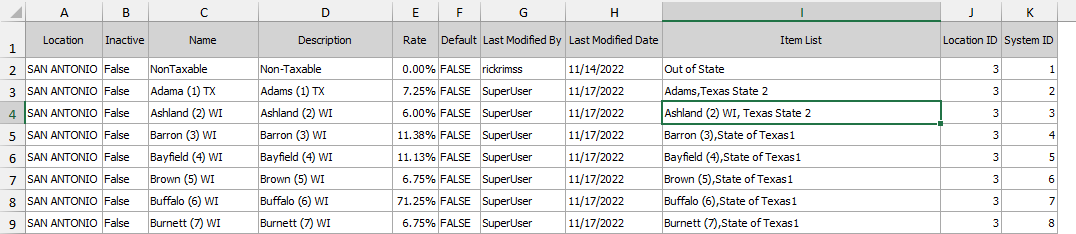
Example Spreadsheet after entering updated information to import (changes highlighted in yellow):

Step 2: Import the spreadsheet and update the Sales Tax Groups
a. Navigate to Company > Sales Tax > Sales Tax Groups

b. This will open the Sales Tax Groups list. Click on the "Import" option at the top left of the screen.

c. The system will open the pop-up below. Click on the button to "Select File to Import".

d. Navigate to the saved spreadsheet, select the file, and Click "Open" to load the spreadsheet into the popup.

e. The workbook will now be notated under the "File Name" field at the top of the pop-up. You will want to click on the dropdown for "Sheet Name" to select the correct worksheet within your workbook. Once you have selected the correct worksheet, click on "Import" to load the data in the pop-up.

f. Once the data is loaded into your popup, you can review the information to ensure it is the correct information to update your Sales Tax Groups. I have highlighted in yellow the changes that I made to the exported spreadsheet. Those changes are reflected correctly, so I am ready to click on "Transfer Data to Document".
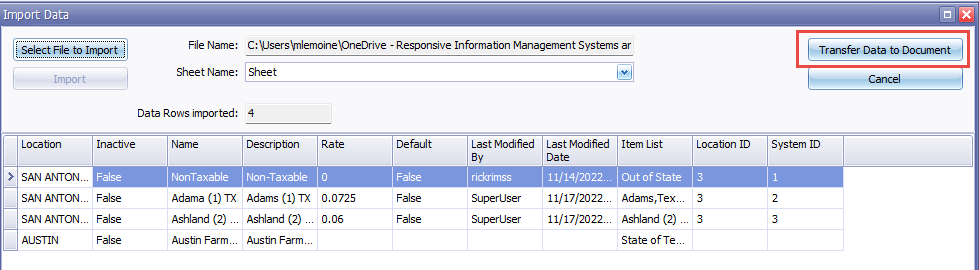
Once the system writes the updates, the pop-up will close and you will return to the Sales Tax Groups list. At this point, you need to close and reopen RIMSS to load the new Sales Tax Group information for use on documents. Below is the Sales Tax Group list that now reflects the new updates, including the newly added Group.