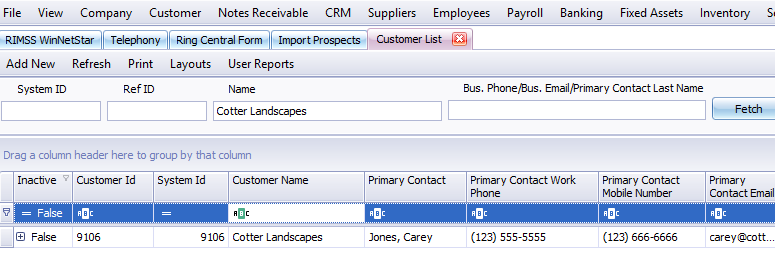Import Customer Prospects with Excel
Click here to download the template for importing customer prospects.
Once the template is downloaded, open the spreadsheet and navigate to the tab that has the correct language. Listed below are the fields in English that are included in the template.
| Customer Name |
| Primary Contact |
| Primary Contact Work Phone |
| Primary Contact Mobile Number |
| Primary Contact Email |
| Business Address 1 |
| Business Address 2 |
| Business Address City |
| Business Address State |
| Business Address Postal Code |
| Business Address Country |
| Business Email |
| Business Phone Number |
| Ship To Address 1 |
| Ship To Address 2 |
| Ship To Address City |
| Ship To Address State |
| Ship To Address Postal Code |
| Ship To Address Country |
Enter the information into the fields on the template for any new Customer Records that you want to create.
To prevent duplicate customers, we compare the phone numbers and email address from the import spreadsheet to all that exist in the system. If we find a match, the record is skipped on import. You will want to ensure that you include at least one email or phone number in your spreadsheet to help ensure duplicates are not imported.

Once your spreadsheet is ready for import, save and close the document. Next, open RIMSS and navigate to:
Customer > Utilities > Import Prospects
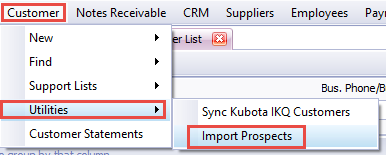
This will bring up the Import Data pop-up. Click on "Select File to Import", navigate to your saved spreadsheet, and select the file.
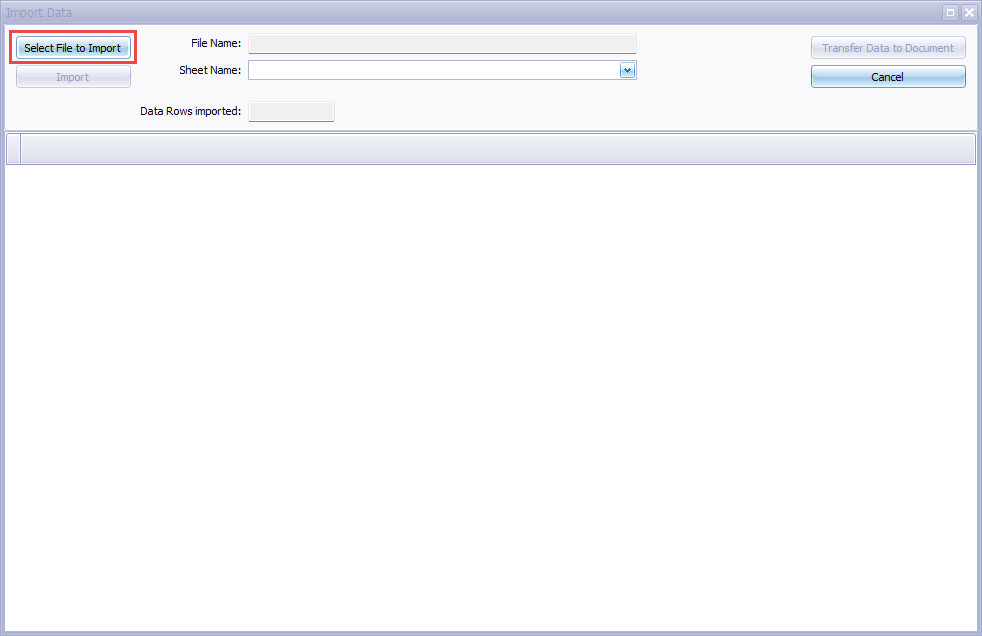
Once selected, the File Name will populate, and you will be able to select the correct worksheet from the dropdown.
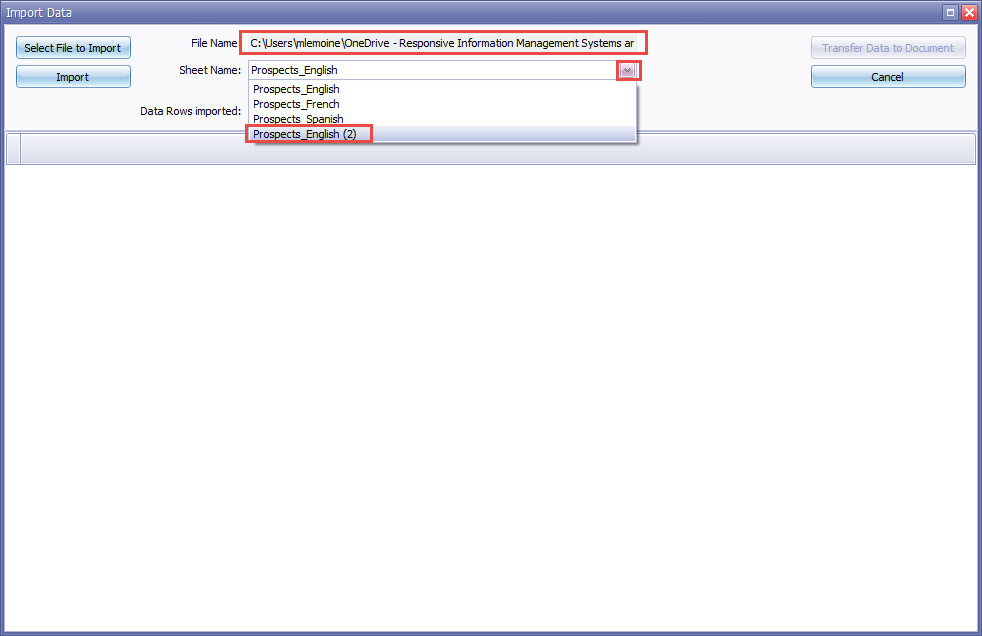
Click on "Import" to load the worksheet into the pop-up. Once the information is loaded, you can verify the data prior to loading into the system. If the data is not correct, you can cancel out of this box and start over.
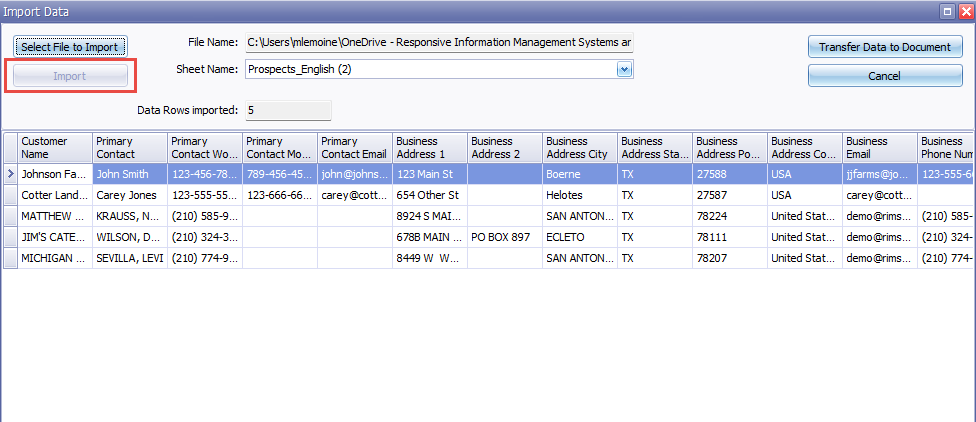
Once you have verified the data is correct in the popup, click on "Transfer Data to Document" to load the records to the system.
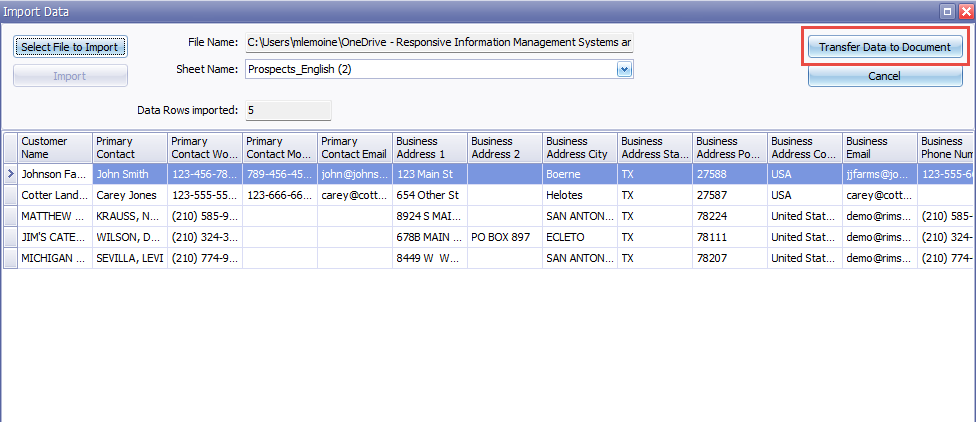
After loading the new prospects into RIMSS, a printable report will be displayed showing any records that were not imported. At the top, we display the number of New Customer Masters Created and the number of Exceptions.
Exceptions are records that were not imported due to duplicated phone numbers or emails. We highlight in yellow the records that were found to be a duplicate and we display the System ID and Name of the Existing customer that is being duplicated so that you can update as needed and re-import.
Click on "Print" at the top if you wish to print or export the report.

The column for "Has Exceptions" defaults to checked. If you uncheck the filter box at the top, you will be able to see either just the imported records or all imported records and exceptions. You can click the box multiple times to toggle through the 3 different states. You are able to print any version of the report.

You are now able to access the newly imported customers in the system.