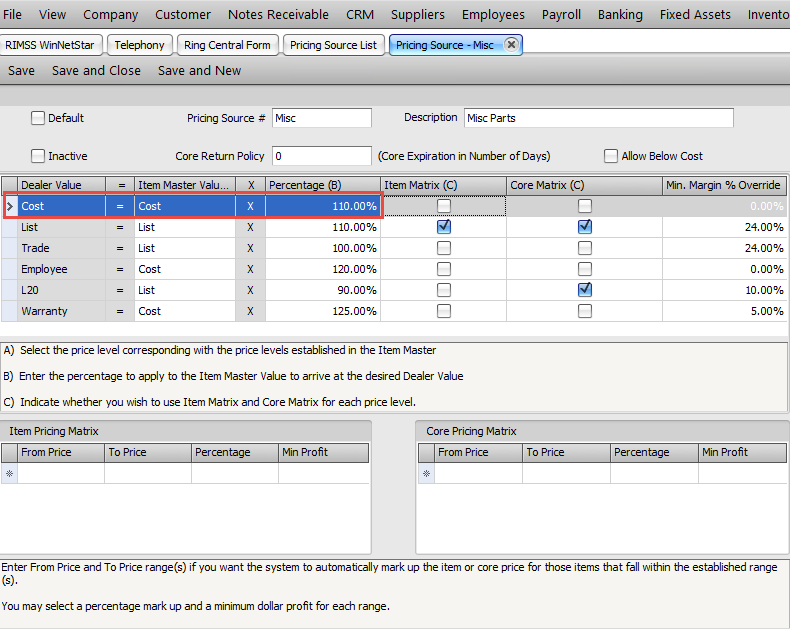Adding Surcharges to Parts
If you need to add a surcharge to a Part for any reason, there are a couple of options to implement them in RIMSS.
Please consult your CPA or tax professional for advice on details regarding the process they recommend you use for collecting surcharges. We are only reviewing some existing tools in RIMSS that can be used to automate surcharging, and we are reviewing the accounting implications of each option. Every dealership should carefully research and construct the process that is best for their organization. There are additional options to add surcharges on your documents that we are not including in this document, so if these methods do not meet your needs, please provide us the method you are looking to implement so we can assist with how to implement in RIMSS.
You can jump to specific areas in the document by using the links below:
Option 1 - Update or Create a Parts Pricing Source to include the Surcharge Percentage
Option 2 - Assign a Miscellaneous Charge to the Part Records
Receiving Parts with Surcharges on the Invoice
Option 1 - Allocate the Surcharge to the Cost of the Parts
Option 2 - Add a GL line to the IR/Bill for the Surcharge Amount
Option 3 - Update Cost on the Parts Pricing Source to include the Surcharge Percentage
Configuring Surcharges
Option 1 - Update or Create a Parts Pricing Source to include the Surcharge Percentage
Navigate to Company > Location Profile > Pricing Sources
To update an existing Pricing Source, double click on the source to open the document.
Once on the source, you can increase the percentage markup in the percentage column by the amount of the surcharge. In the example below, I will need to add a 10% Surcharge to the parts that are assigned this source.
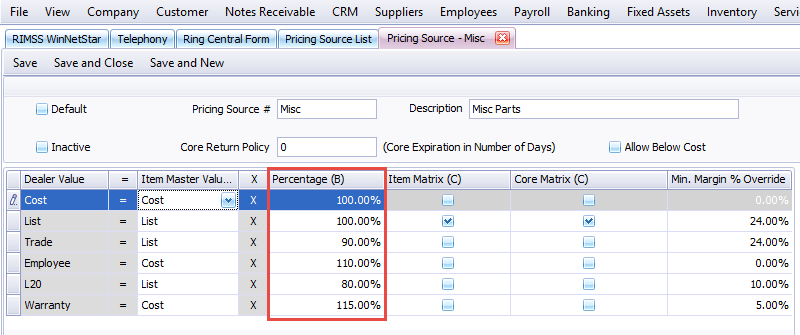
Below you can see that I have simply increased my markup by 10% to account for the surcharge. By booking this way, This will increase the revenue booked on my part by the 10%. I did not update the COST of the part by 10% because we are only looking at the charges to the customer. You may also consider updating any Item Pricing Matrix also, depending on your pricing setup. In my example, I am only updating the base pricing.
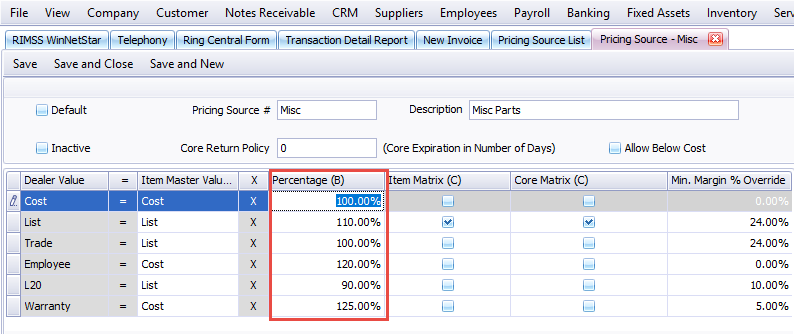
Now when you sell a part assigned to this pricing source, the revenue received will be increased by the percentage updated. This will also increase your profit margin on the part sale unless there is an associated cost that you tie to these sales. The option to update the Pricing Source means that the update will apply to all parts assigned to the source.
Revenue without surcharge

Revenue with surcharge

Option 2 - Assign a Miscellaneous Charge to the Part Records
You have the option to assign a Miscellaneous Charge to a part and have it automatically populate on a sales document at the time the part is added to the document. For surcharging, this can be a fixed amount, variable amount, or a percentage depending on your needs.
In my example below, I have set up a Miscellaneous Charge as a percentage. The GL account that you post these dollars in and the tax status of this charge will need to be determined by your tax professional.
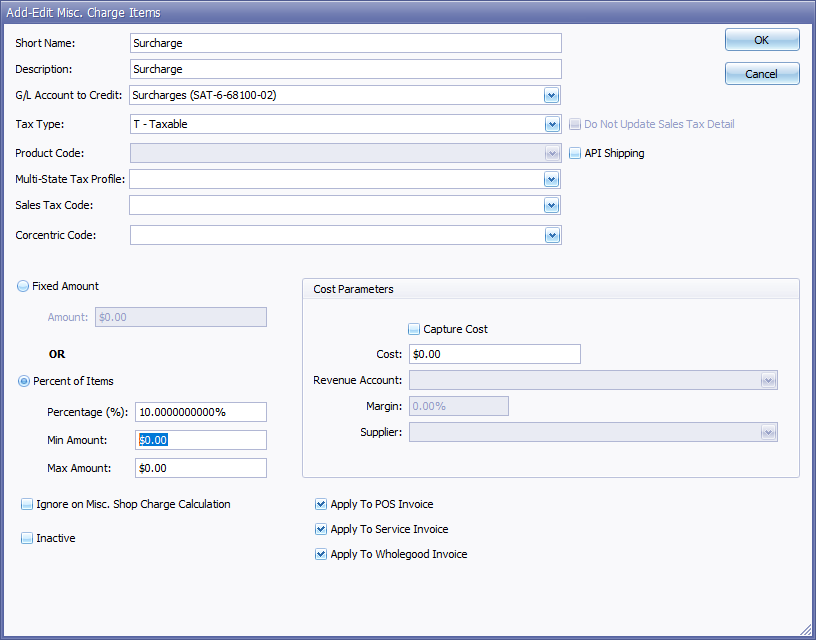
To assign the charge to a part, first open the part master record that you want to update, then navigate to the Pricing Tab. There is a dropdown in the second row of the header area in which you can assign a Miscellaneous Charge to the part. Once assigned, this Miscellaneous Charge will automatically populate on your POS documents at the time you add the part.
*Pro Tip - you can type the name of the Miscellaneous Charge after clicking the down arrow in order to filter to the charge you want.
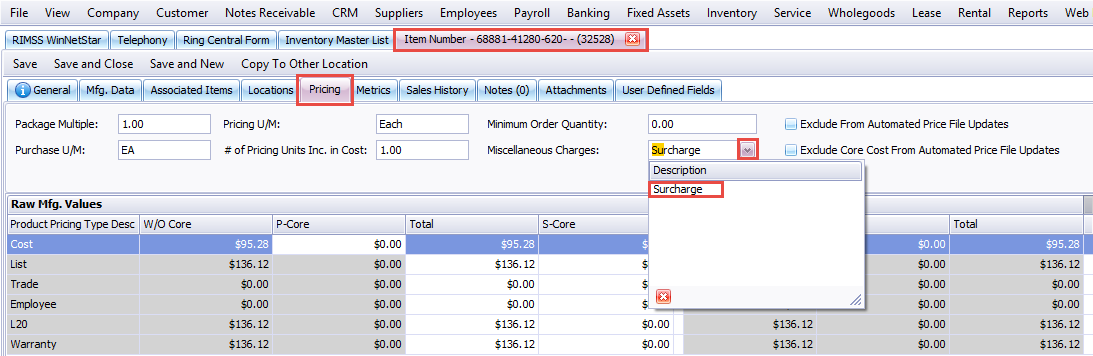
Once you have selected the Miscellaneous Charge, be certain to Save and Close to apply the change.
Now when I add a part to a sales document, the Miscellaneous Charge will populate with the part.
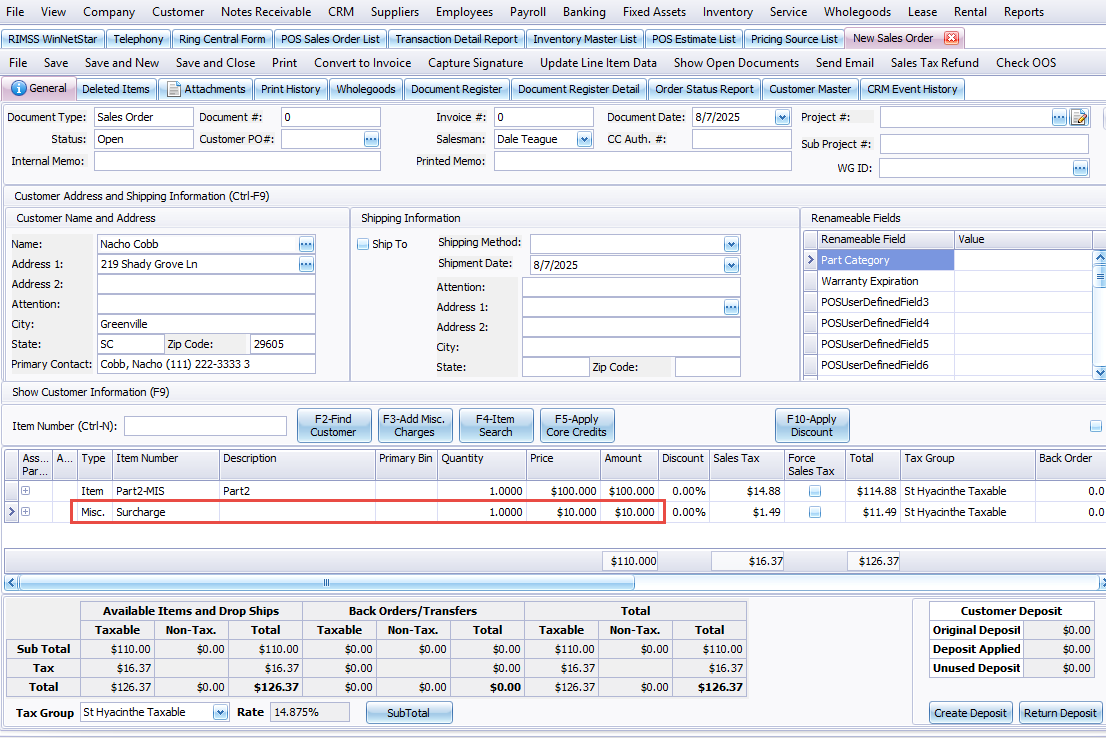
This method will book the surcharge on a separate line item on your documents and into the GL account of your choosing. You will have separate tracking of the surcharge amounts after separating the charge from the part sale.
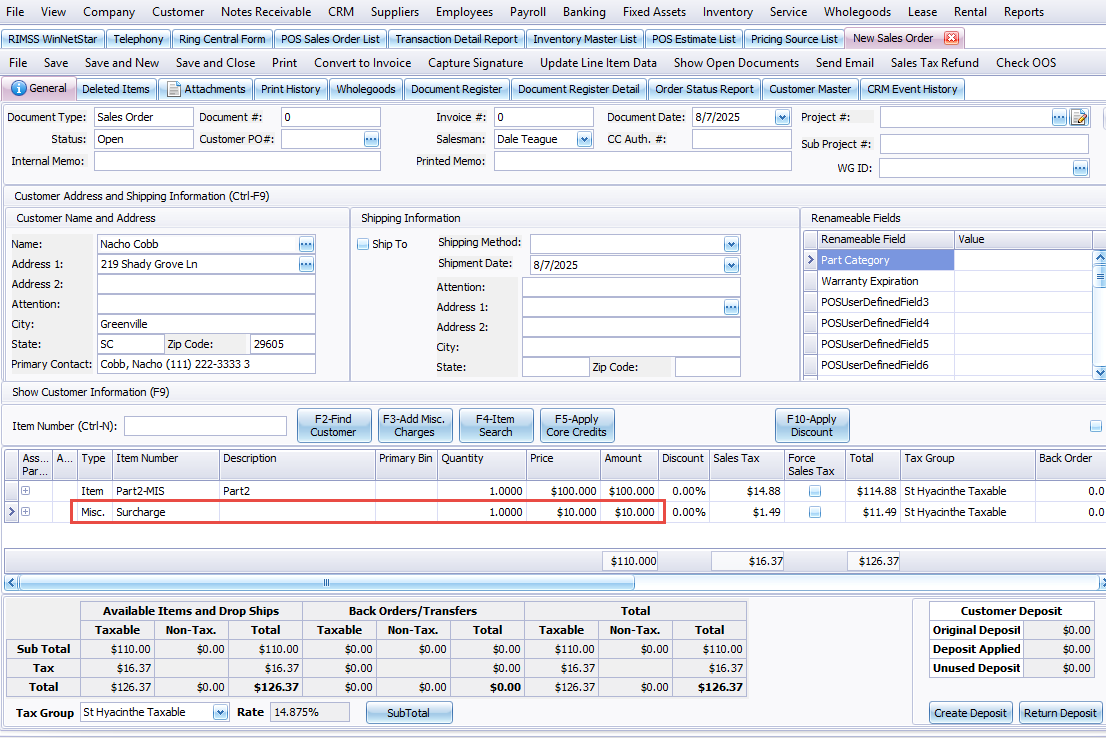
Revenue will book on the part sale the same way it would without the surcharge. Below is an example of accounting entries from this document settlement.

Receiving Parts with Surcharges on the Invoice
When receiving parts, if you have a surcharge on the bill that you are passing through to the customer, there are a couple of options on how to book that charge on the IR/Bill. You will need to discuss with your CPA or tax professional the best method for your situation.
Option 1 - Allocate the Surcharge to the Cost of the Parts
The first option we are looking at pairs well with Option 1 of how to charge surcharges, because it will increase the cost of parts by the amount of the surcharge and level out your profit margins.
First, you will receive your purchase order or manually enter the parts onto your IR/Bill. Once populated, you will have an option to Allocate a dollar amount on the bill to the line items on the document.
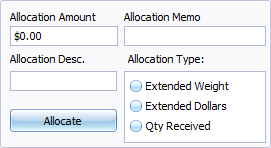
To allocate a surcharge, you will enter the information into the allocation section of the IR/Bill, then click on the Allocate button.
Allocation Amount - the total dollar amount being added to the line items
Allocation Memo - field for a custom memo
Allocation Desc. - field for a custom description
Allocation Type - determines how the system will allocate the Allocation Amount to the line items.
- Extended Weight - will allocate according to the weight of the part set up in RIMSS
- Extended Dollars - will allocate according to the dollars received on each part
- Qty Received - will allocate according to the Qty received of each part
Once I receive the parts and enter my allocation information, I simply click on the "Allocate" button to apply the charge directly to the line items. In our example today, we will allocate according to extended dollars. Once you have clicked on Allocate, the system will populate the Allocation and SubTotal After Allocation fields with the calculated information and update the total on the bill.
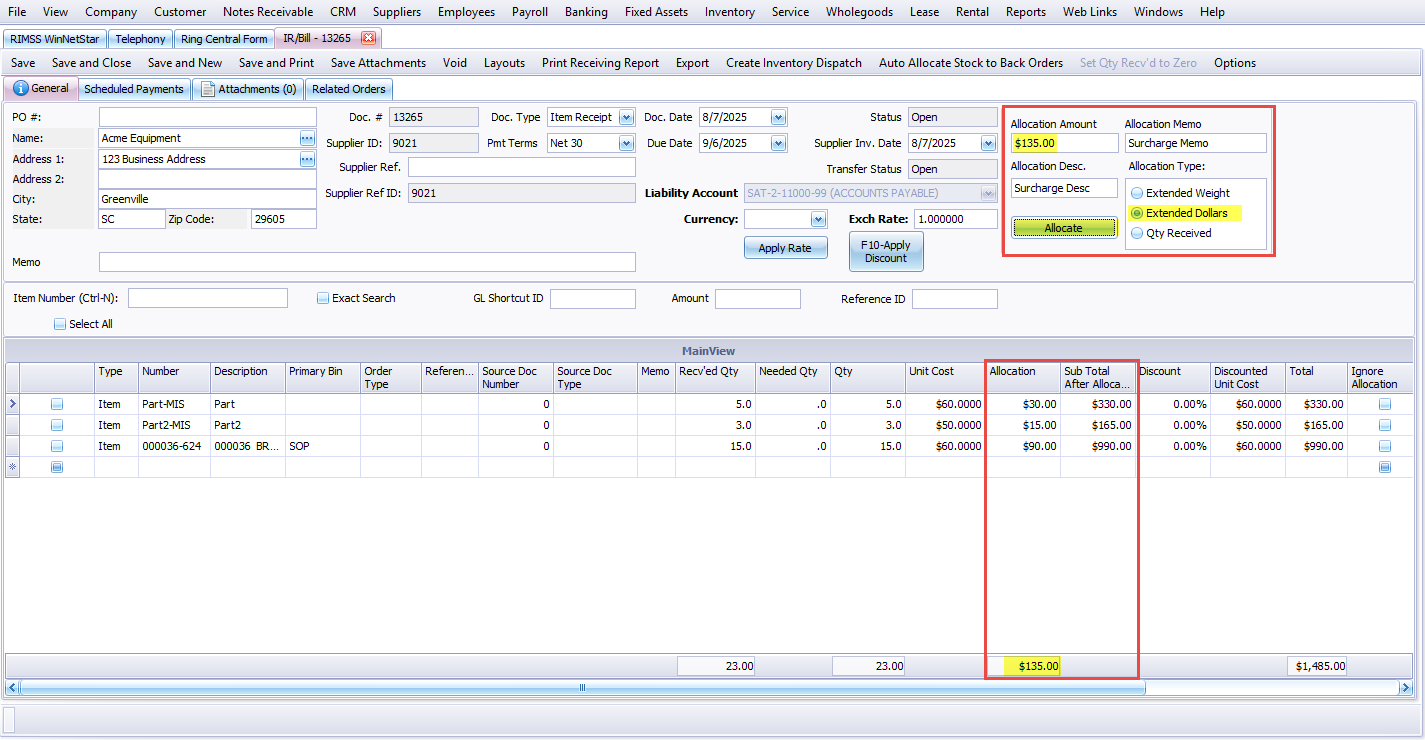
If you find that you entered your surcharge incorrectly into the Allocation area, you can simply change the data entered and click Allocate again. The system will fully recalculate the Allocation, remove the prior information, and populate the new amounts on the line items. Be certain to save after allocating.
If you have line items on the invoice that you would like excluded from the Allocation, you can check the box in the grid to "Ignore Allocation".

Allocating surcharges to the part lines will not increase the cost of the part on the Part Master, but it will increase the Average Cost of the part and update the amount posted to COGS when the part is sold.
Option 2 - Add a GL line to the IR/Bill for the Surcharge Amount
Our second option pairs well with the second option of how to add surcharges to sales documents since it will post the amount of the surcharge to a specific GL account that you can track separately from part sales.
First, receive your purchase order or add the parts to be received to your IR/Bill. Next, use the Type column and choose G/L in the dropdown to add the account to your bill where you want to post the surcharge amount. You can also use the quick entry fields to add the GL account if you prefer. You will need to consult your CPA or tax professional to help you determine the correct account to choose.
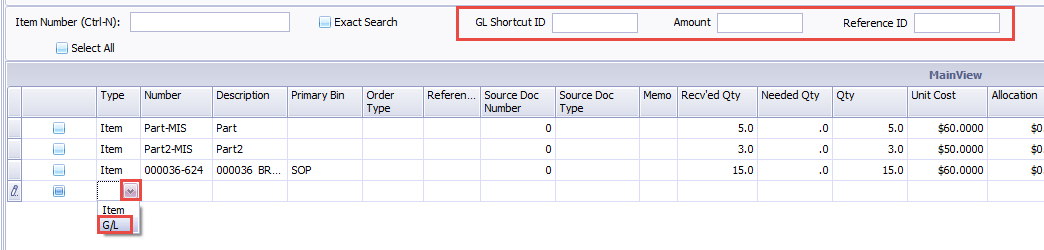
Once the account is populated, enter the amount of your surcharge in the Unit Cost Field.
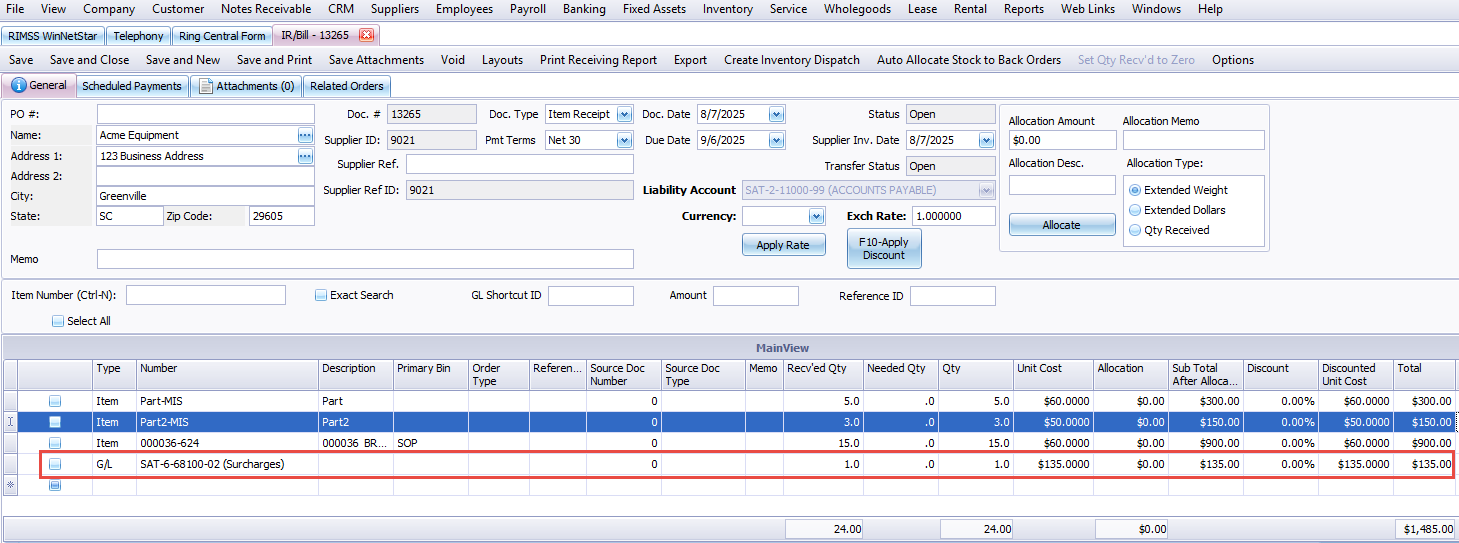
If this surcharge is passed through to your customer, this method on the IR/Bill will offset any amounts on Sales Documents providing you with tracking of amounts charged and paid within the account(s).
Option 3 - Update Cost on the Parts Pricing Source to include the Surcharge Percentage
The final option we are looking at also pairs well with Option 1 of how to charge surcharges, because it will also increase the cost of parts by the amount of the surcharge and level out your profit margins. The option to update the Pricing Source means that the update will apply to all parts assigned to the source.
Navigate to Company > Location Profile > Pricing Sources
To update an existing Pricing Source, double click on the source to open the document.
Once on the source, you can increase the percentage markup in the percentage column by the amount of the surcharge. In the example below, I will need to add a 10% Surcharge to the cost of parts that are assigned this source.
This source was already updated for the Revenue to be increased to cover the surcharge. Cost in this scenario is currently calculated at 100% of the published cost of the part. Your Pricing Source could be set up at a different percentage or it could even be based on a percentage of list price. In any of these situations, you will increase your percentage by the Surcharge percentage you need to add.
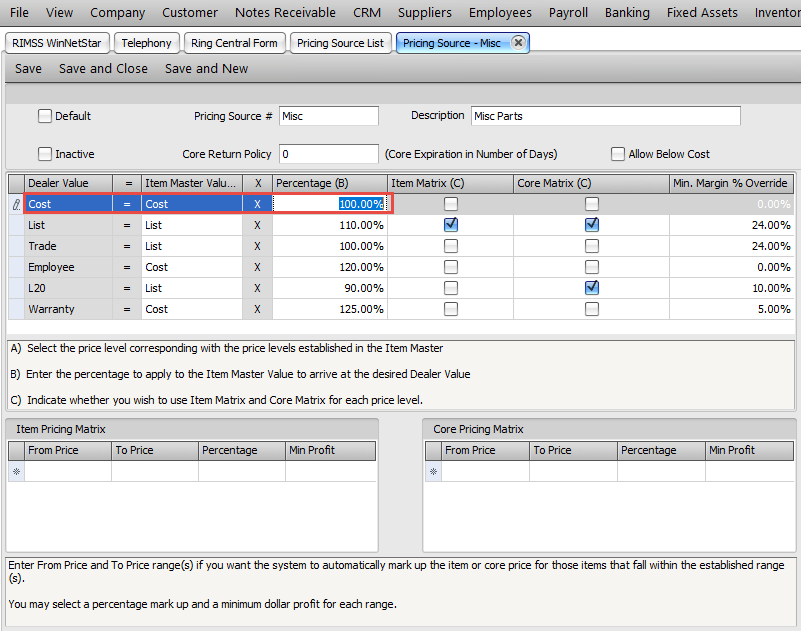
Here is the pricing source with the updated percentage. Be certain to Save and Close when you finish the update. Users will need to close RIMSS and re-open to refresh the configuration in their program.